While searching for fixes for the mail issue I found a couple interesting pages:
This one gave me the idea to tweak the Bugzilla install to send out only 1 mail to everyone instead of sending out multiple mails (one to each person). This will allow the Exchange server to remove the duplicates, sending everyone only ONE mail, thus reducing the clutter.
I also saw this one, which allows you to Authenticate to Bugzilla using Active Directory. I want to try this out also, to see what the benefits are. This will come later.
So anyway, the first step was figuring out which AMP server to install -- I have used WAMP Server before and it was very simple to set up and use. I decided to go with XAMPP though because of the inbuilt support for Perl.
Downloads
I downloaded the following files:
- XAMPP 1.7.3 (exe) - http://www.apachefriends.org/en/xampp-windows.html
- Bugzilla 3.6 (tar.gz) - http://www.bugzilla.org/download/
- Testopia 2.4 (tar.gz) - http://www.mozilla.org/projects/testopia/
- 7zip (exe) - http://www.7-zip.org/download.html
- Because I wasn't able to extract the tar.gz files with what I had on the computer.
I started with the installation of XAMPP by running the .exe file. It was installed to the C: drive [C:\xampp].
 |
| Control Panel -- After Installation |
After the extraction, a command prompted opened asking some set up questions:
- you can install startmenu/desktop icons
- you must locate the paths for installation
- the timezone for PHP and MySQL is configured
 |
| Started Running the Apache Server -- Nothing happened |
After responding with the default answers, I chose [1] to start the control panel, and then [x] to close the command prompt.
I clicked on Start for Apache, but nothing was happening, so I clicked help, and then on the readme file. I saw that I should Start Apache and MySql and then go to localhost / 127.0.0.1 in a browser, but nothing was working.
 |
| Skype is using both the Http and Https Ports |
Clicking on Port Check gave the answer though -- I saw that Skype was using up the HTTP and HTTPS Apache Ports.
 |
| Quit Skype and the Ports are now free |
I quit Skype and restarted Apache. It showed as Running the Control Panel. I then started up MySql which ran without any issues.
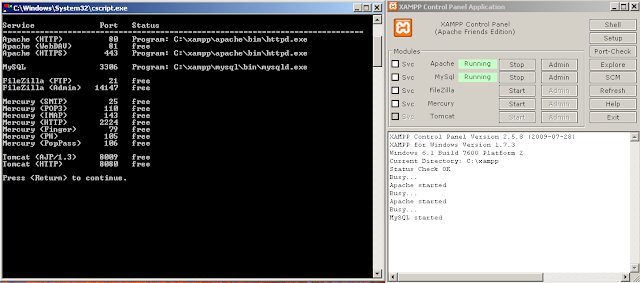 |
| Running both the Apache and MySql Server |
Then I hit http://localhost or http://127.0.0.1 in IE8 and saw the xampp starting page!
 |
| XAMPP Starting Page!! |
Starting of Bugzilla and Testopia Install
I installed 7zip on the computer and then unzipped the tar.gz files which then became .tar files. I unzipped them again and extracted all of the information to two folders, one for Bugzilla and one for Testopia.
I'll fiddle more with that part of the Install later, after reading through some of the documentation.
No comments:
Post a Comment